유니티 다크소울 따라만들기 ch_1 플레이어 이동
이 글은 유튜브 Sebastian Graves Create Dark Souls를 보고 따라 만들면서 헷갈리는 부분을 정리한 글입니다.
초기 설정
InputSystem 설정
먼저 인풋 시스템을 패키지에서 설치
그 후 유니티를 재시작하고
Create -> InputAction 을 PlayerControls이름으로 생성
그 뒤 아래 사진 처럼 C# 스크립트 생성을 Apply함
키보드 전용 설정값들을 등록해줌
lp
카메라 설정값도 추가해줌
edit -> project Setting -> Input System Package에서 다음과 같이 해줌
Scripts
스크립트는 총 세개의 스크립트가 있다.
InputHandler
AnimatorHandler
PlayerLocomotion
InputHandler
플레이어의 입력과 관련된 기능을 모아둔 스크립트이다.
InputHandler 스크립트
InputHandler의 스크립트는 다음과 같다.
public class InputHandler : MonoBehaviour
{
public float horizontal;
public float vertical;
public float moveAmount;
public float mouseX;
public float mouseY;
PlayerControls inputActions;
Vector2 movementInput; // 이동 관련 입력 값을 받는 변수
Vector2 cameraInput; // 카메라 관련 입력 값을 받는 변수
public void OnEnable()
{
if (inputActions == null)
{
inputActions = new PlayerControls();
inputActions.PlayerMovement.Movement.performed +=
inputActions => movementInput = inputActions.ReadValue<Vector2>();
inputActions.PlayerMovement.Camera.performed += i => cameraInput = i.ReadValue<Vector2>();
}
// 인풋 액션 활성화
inputActions.Enable();
}
private void OnDisable()
{
inputActions.Disable();
}
public void TickInput(float delta)
{
MoveInput(delta);
}
private void MoveInput(float delta)
{
horizontal = movementInput.x;
vertical = movementInput.y;
moveAmount = Mathf.Clamp01(Mathf.Abs(horizontal) + Mathf.Abs(vertical));
mouseX = cameraInput.x;
mouseY = cameraInput.y;
}
}
inputAction 관련 부분
inputAction 관련해서 보면 다음과 같다.
PlayerControls inputActions; // 만들어 뒀던 InputAction
Vector2 movementInput;
Vector2 cameraInput;
public void OnEnable()
{
if (inputActions == null)
{
inputActions = new PlayerControls(); // 1
//
inputActions.PlayerMovement.Movement.performed +=
inputActions => movementInput = inputActions.ReadValue<Vector2>();
inputActions.PlayerMovement.Camera.performed +=
i => cameraInput = i.ReadValue<Vector2>();
}
// 인풋 액션 활성화
inputActions.Enable();
}
private void OnDisable()
{
inputActions.Disable();
}
1. 객체가 활성화 될 때 inputActions이 비어있다면 새롭게 만든다.
2. PlayerControls에서 만들어 두었던 inputAction에 performed(입력이 되고 있다면 계속 호출)액션에 람다식을 통해
이동 관련의 함수를 넣어준다.
람다식은 함수를 따로 선언하지 않고 익명의 함수를 만드는 방법으로 여기서 사용된 람다식을
굳이 함수로 선언한다고 하면 다음과 같다고 볼 수 있다.
//inputActions.PlayerMovement.Movement.performed +=
//inputActions => movementInput = inputActions.ReadValue<Vector2>();
// 위의 내용은 메소드를 선언하지 않는다는 것 외에는 아래와 같은 기능을 한다.
inputActions.PlayerMovement.Movement.performed += playerMove;
void playerMove(InputAction.CallbackContext inputActions)
{
movementInput = inputActions.ReadValue<Vector2>();
}
3. inputActions.ReadValue
4. inputActions.Enable()으로 inputActions을 활성화 해준다.
4. inputActions.Disabl()을 통해 게임 오브젝트가 비활성화되면 입력값을 받지 않도록 한다.
이동 관련 부분
inputAction을 통해 받은 입력 값을 토대로 이동 관련 로직이 구현된다.
중요한 것은 InputHandler 스크립트는 기능을 구현만을 담당하며
직접 이것들을 사용하는 것은 PlayerLocomotion 스크립트가 담당한다.
public float horizontal;
public float vertical;
public float moveAmount;
public float mouseX;
public float mouseY;
public void TickInput(float delta)
{
MoveInput(delta);
}
private void MoveInput(float delta)
{
horizontal = movementInput.x;
vertical = movementInput.y;
moveAmount = Mathf.Clamp01(Mathf.Abs(horizontal) + Mathf.Abs(vertical));
mouseX = cameraInput.x;
mouseY = cameraInput.y;
}
어려운 부분은 딱히 없는 부분이다.
1. MoveInput을 외부에서도 사용할 수 있도록 TickInput 함수로 묶는다. 2. MoveInput이 실행되면 변수들에 값을 저장한다.
AnimatorHandler
AnimatorHandler 스크립트
애니메이션과 관련된 부분을 담당하는 스크립트이다
public class AnimatorHandler : MonoBehaviour
{
public Animator anim;
int vertical;
int horizontal;
public bool canRotate;
public void Initialized()
{
anim = GetComponent<Animator>();
vertical = Animator.StringToHash("Vertical");
horizontal = Animator.StringToHash("Horizontal");
}
public void UpdateAnimatorValues(float verticalMovement, float horizontalMovement)
{
#region vertical
float v = 0;
if (verticalMovement > 0 && verticalMovement < 0.55f)
{
v = 0.5f;
}
else if (verticalMovement > 0.55f)
{
v = 1;
}
else if (verticalMovement < 0 && verticalMovement > -0.55f)
{
v = -0.5f;
}
else if(verticalMovement < -0.55f)
{
v = -1;
}
else
{
v = 0;
}
#endregion
#region horizontal
float h = 0;
if (horizontalMovement > 0 && horizontalMovement < 0.55f)
{
h = 0.5f;
}
else if (horizontalMovement > 0.55f)
{
h = 1;
}
else if( horizontalMovement < 0 && horizontalMovement > -0.55f)
{
h = -0.5f;
}
else if ( horizontalMovement < -0.55f)
{
h = -1;
}
else
{
h = 0;
}
#endregion
anim.SetFloat(vertical, v, 0.1f, Time.deltaTime);
anim.SetFloat(horizontal, h, 0.1f, Time.deltaTime);
}
public void CanRotate()
{
canRotate = true;
}
public void StopRotate()
{
canRotate = false;
}
}
초기화 부분
이 스크립트는 플레이어의 자식인 모델에 붙어 있기 때문에 초기화의 타이밍을 통일 시켜주기위해 초기화 함수를 만들고 실행을 PlayerLocomotion 에서 함께 초기화한다.
초기화의 내용은 애니메이터 컴포넌트를 저장하고 좀더 나은 성능을 위해서 애니메이터 파라미터들을 해쉬로 미리 저장해두는 작업을 한다.
public void Initialized()
{
anim = GetComponent<Animator>();
vertical = Animator.StringToHash("Vertical");
horizontal = Animator.StringToHash("Horizontal");
}
애니메이션 업데이트 부분
코드가 세로로 긴 이유로 여기에 또 적진 않겠다. 내용은 간단하게 매개변수로 받은 값에 따라 애니메이션을 업데이트 해준다. 물론 이것도 기능만 구현되어 있고 실제 실행은 PlayerLocomotion 스크립트가 한다.
스크립트 외에 필요한 것
애니메이터의 파라미터와 블렌드 트리가 설정되어 있어야 한다.
PlayerLocomotion
플레이어의 모든 행동을 담당한다. 기능들을 직접 구현하기 보다는 다른 스크립트들을 이용해서 한 번에 사용하는 느낌이 있다.
details>
애니메이션과 관련된 부분을 담당하는 스크립트이다
public class PlayerLocomotion : MonoBehaviour
{
Transform cameraObject;
InputHandler inputHandler;
Vector3 moveDirection;
[HideInInspector]
public Transform myTransform;
[HideInInspector]
public AnimatorHandler animatorHandler;
public new Rigidbody rigidbody;
public GameObject normalCamera;
[Header("Status")]
[SerializeField] float movementSpeed = 5;
[SerializeField] float rotationSpeed = 10;
void Start()
{
rigidbody = GetComponent<Rigidbody>();
inputHandler = GetComponent<InputHandler>();
animatorHandler = GetComponentInChildren<AnimatorHandler>();
cameraObject = Camera.main.transform;
myTransform = transform;
animatorHandler.Initialized();
}
#region Movement
Vector3 normalVector;
Vector3 targetPosition;
private void HandleRotation(float delta)
{
// 정면의 방향을 계산함
Vector3 targetDir = Vector3.zero;
float moveOverride = inputHandler.moveAmount;
targetDir = cameraObject.forward * inputHandler.vertical;
targetDir += cameraObject.right * inputHandler.horizontal;
targetDir.Normalize();
targetDir.y = 0;
if (targetDir == Vector3.zero) // 움직이지 않을떄는 마지막으로 보던 곳을 보게 함
targetDir = myTransform.forward;
float rs = rotationSpeed;
Quaternion tr = Quaternion.LookRotation(targetDir);
Quaternion targetRotation = Quaternion.Slerp(myTransform.rotation, tr, rs * delta);
myTransform.rotation = targetRotation;
}
#endregion
public void Update()
{
float delta = Time.deltaTime;
inputHandler.TickInput(delta);
moveDirection = cameraObject.forward * inputHandler.vertical;
moveDirection += cameraObject.right * inputHandler.horizontal;
moveDirection.Normalize();
float speed = movementSpeed;
moveDirection *= speed;
Vector3 projectedVelocity = Vector3.ProjectOnPlane(moveDirection, normalVector);
rigidbody.velocity = projectedVelocity;
animatorHandler.UpdateAnimatorValues(inputHandler.moveAmount, 0);
if (animatorHandler.canRotate)
{
HandleRotation(delta);
}
}
}
</details>
회전 관련 함수
캐릭터의 바라보는 방향을 설정하는 부분 이 부분은 간단하니 주석으로만 적어놓음.
private void HandleRotation(float delta)
{
// 정면의 방향을 계산함
Vector3 targetDir = Vector3.zero;
float moveOverride = inputHandler.moveAmount;
targetDir = cameraObject.forward * inputHandler.vertical;
targetDir += cameraObject.right * inputHandler.horizontal;
targetDir.Normalize();
targetDir.y = 0;
if (targetDir == Vector3.zero) // 움직이지 않을떄는 캐릭터의 현재 정면을 정면으로함
targetDir = myTransform.forward;
// 정면 방향을 향해 부드럽게 바라보게 함
float rs = rotationSpeed;
Quaternion tr = Quaternion.LookRotation(targetDir);
Quaternion targetRotation = Quaternion.Slerp(myTransform.rotation, tr, rs * delta);
myTransform.rotation = targetRotation;
}
이동 관련 부분
위에서 봤던 회전 관련 함수와 매우 유사한 방식으로 처리됨.
public void Update()
{
float delta = Time.deltaTime;
// InputHandler의 변수들의 값을 갱신해줌
inputHandler.TickInput(delta);
moveDirection = cameraObject.forward * inputHandler.vertical;
moveDirection += cameraObject.right * inputHandler.horizontal;
moveDirection.Normalize();
float speed = movementSpeed;
moveDirection *= speed;
// 현재 이동방향을 (1번째 인자)를 면의 노벌벡터(2번쨰 인자)를 통해 면을 알아내어 투영시킨 방향으로 설정함
// 즉 면을 따라 이동방향이 설정됨, 하지만 여기선 아직 normalVector가 설정되지 않아 의미없음
Vector3 projectedVelocity = Vector3.ProjectOnPlane(moveDirection, normalVector);
rigidbody.velocity = projectedVelocity;
// 현재 이동 정도에 따라 애니메이션을 결정
animatorHandler.UpdateAnimatorValues(inputHandler.moveAmount, 0);
// 애니메이터 핸들러에 만들어둔 변수를 통해
// 캐릭터 회전을 할지 말지를 정함
if (animatorHandler.canRotate)
{
HandleRotation(delta);
}
}
배운점
- 스크립트들을 총괄하는 하나의 스크립트를 만들고
(PlayerLocomotion)다른 스크립트들은 기능만 구현해 두어 한 곳에서 처리하는 작성 방법이 매우 인상적이였다.
객체지향언어의 코드 작성법에 대해 모르는 투성이였는데 어떤 식으로 되는지 볼 수 있었다. - InputSystem과 action , 람다식 등 delegate와 관련된 부분에 대해 조금더 이해할 수 있었다.
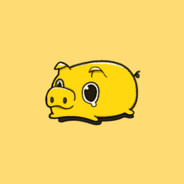
댓글남기기