유니티 다크소울 따라만들기 ch_18 아이템
이 글은 유튜브 Sebastian Graves Create Dark Souls를 보고 따라 만들면서 헷갈리는 부분을 정리한 글입니다.
구현 개요
아이템 줍기의 연장선으로 상호작용 UI를 만든다.
- 아이템과 상호작용이 가능하면 UI창이 뜨게함.
- 상호작용 뒤에 따로 UI를 다시 띄워줌.
구현 시작
UI 추가
Pop Up 창 두개를 만들어줌.
아이템에 닿았을 때 나오는 팝업창과,
아이템과 상호작용 한 뒤 나오는 팝업창을 만든다.
InteractableUI 스크립트 추가
상호작용 UI를 위한 스크립트를 만들어준다.
public class InteractableUI : MonoBehaviour
{
public Text interactableText; // 닿을 때 나오는 팝업창의 자식 Text
public Text itemText; // 상호작용 후 나오는 팝업창의 자식 Text
public RawImage itemImage; // 상호작용 후 나오는 팝업창의 아이템 RawImage
}
PlayerManager 수정
UI 정보들을 가져와서 기능을 구현한다.
아이템과 닿아있을 때 팝업을 띄우고 상호작용키를 누르면 아이템 팝업을 띄운다.
아이템 팝업은 다시 한번 키를 눌러서 닫을 수 있다.
public class PlayerManager : MonoBehaviour
{
...
InteractableUI interactableUI;
public GameObject interactableUIGameObject;
public GameObject itemInteractableGameObject;
...
void Start()
{
...
interactableUI = FindAnyObjectByType<InteractableUI>();
}
public void CheckForInteractableObject()
{
RaycastHit hit;
if (Physics.SphereCast(transform.position, 0.3f, transform.forward, out hit, 1f , cameraHandler.ignoreLayers))
{
if (hit.collider.tag == "Interactable")
{
Interactable interactableObject = hit.collider.GetComponent<Interactable>();
if(interactableObject != null)
{
string interactableText = interactableObject.interactableText;
interactableUI.interactableText.text = interactableText;
interactableUIGameObject.SetActive(true);
if (inputHandler.a_Input)
{
hit.collider.GetComponent<Interactable>().Interact(this);
}
}
}
}
else
{
if(interactableUIGameObject != null)
{
interactableUIGameObject.SetActive(false);
}
if(itemInteractableGameObject != null && inputHandler.a_Input)
{
itemInteractableGameObject.SetActive(false);
}
}
}
}
WeaponPickUp 스크립트 수정
상호작용시 아이템 팝업의 텍스트와 이미지를 상호작용한 아이템 정보로 바꿔준다.
public class WeaponPickUp : Interactable
{
...
private void PickUpItem(PlayerManager playerManager)
{
PlayerInventory playerInventory;
PlayerLocomotion playerLocomotion;
AnimatorHandler animatorHandler;
playerInventory = playerManager.GetComponent<PlayerInventory>();
playerLocomotion = playerManager.GetComponent<PlayerLocomotion>();
animatorHandler = playerManager.GetComponentInChildren<AnimatorHandler>();
playerLocomotion.rigidbody.velocity = Vector3.zero;
animatorHandler.PlayTargetAnimation("Pick Up Item", true);
playerInventory.weaponsInventory.Add(weapon);
// 추가된 부분
playerManager.itemInteractableGameObject.GetComponentInChildren<Text>().text = weapon.itemName;
playerManager.itemInteractableGameObject.GetComponentInChildren<RawImage>().texture = weapon.itemIcon.texture;
playerManager.itemInteractableGameObject.SetActive(true);
// ------
Destroy(gameObject);
}
}
결과
배운점
- UI에 대해 좀 더 알아내는 시간이었다.
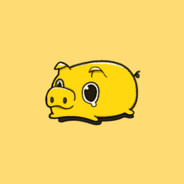
댓글남기기